Distribution Reviews
-
Distribution Reviews
- Arch Linux Reviews
- ArcoLinux Reviews
- BunsenLabs Reviews
- Condres OS Reviews
- Clear Linux Reviews
- Deepin Reviews
- elementary OS Reviews
- Fedora Reviews
- Garuda Linux Reviews
- KaOS Reviews
- Kubuntu Reviews
- Mageia Reviews
- Netrunner Reviews
- openSUSE Reviews
- Redcore Linux Reviews
- Solus Reviews
- Void Linux Reviews
Distribution Specific Guides
Web, Cloud, Server, Etc.
-
Web, Cloud, Server, Etc.
-
Software
-
RDBMS
-
IBM Db2
- Getting Started with IBM DB2 on Linux Part I: Background and Installation Preparation
- Getting Started with IBM DB2 on Linux Part II: Installation With DB2 Setup Wizard
- Getting Started with IBM DB2 on Linux Part III: Manual Installation Software
- Getting Started with IBM DB2 on Linux Part IV: Fundamental Concepts
-
IBM Db2
-
RDBMS
- Web Development
-
Software

Dell G5-5587 Review for Linux Users [G5-5587-7037RED-PUS]
June 17, 2019, 3 p.m.
The Dell G5 5587 series laptop, while marketed as a gaming laptop, is worthy of consideration by GNU/Linux users looking for a high performance workstation. It is available in numerous configurations directly from Dell or in specific configurations at retailers. It has a bold and minimalistic design and further differentiates itself from laptops with similar specifications with a design that allows for very easy upgradability due to the thoughtfully designed single piece removable bottom panel.
Older models such as the one reviewed here, manufactured in December 2018 can be obtained at considerable savings, especially under the extremely auspicious circumstances when I bouht this one.
Introduction
When I was considering a replacement for my Acer V15 Nitro Black Edition, I knew I wanted a processor with the best performance specs from a more recent Intel Core-i7 line -- one which includes in-processor fixes to the flaws exploited by Spectre and Meltdown, at least 16 GB of RAM, and a discrete graphics processor capable of powering a VR headset. Informed by my experience with the Acer, I also knew I wanted a sturdier laptop with easily upgradable parts. Many models from various manufacturers could have satisfied the former requirements, but I specifically settled on Dell's G5 gaming laptops to satisfy the latter requirement, after browsing the Dell support site and the service manual -- which is available as a PDF download or online -- the G5 series.
-
 The Dell G5-5587-7037RED-PUS With the Bottom Panel Removed.All components, except processors are easily accessible.
The Dell G5-5587-7037RED-PUS With the Bottom Panel Removed.All components, except processors are easily accessible. -
 The Dell G5-5587-7037RED-PUS With the Bottom Panel Removed.All components, except processors are easily accessible.
The Dell G5-5587-7037RED-PUS With the Bottom Panel Removed.All components, except processors are easily accessible. -
 The Dell G5-5587-7037RED-PUS With the Bottom Panel Removed.The Dell G5-5587 has two separate RAM module slots instead of the stacked configuration commonly found in most laptops.
The Dell G5-5587-7037RED-PUS With the Bottom Panel Removed.The Dell G5-5587 has two separate RAM module slots instead of the stacked configuration commonly found in most laptops. -
 The Dell G5-5587-7037RED-PUS With the Bottom Panel Removed.The storage slots before SSD upgrade.
The Dell G5-5587-7037RED-PUS With the Bottom Panel Removed.The storage slots before SSD upgrade. -
 The Dell G5-5587-7037RED-PUS With the Bottom Panel Removed.The storage slots after SSD upgrade.
The Dell G5-5587-7037RED-PUS With the Bottom Panel Removed.The storage slots after SSD upgrade. -
 The Dell G5-5587 Service Manual as HTML.Dell has the best resources for servicing by users.
The Dell G5-5587 Service Manual as HTML.Dell has the best resources for servicing by users. -
 The Dell G5-5587 Service as a PDF.Dell has the best resources for servicing by users.
The Dell G5-5587 Service as a PDF.Dell has the best resources for servicing by users. -
 The Dell G5-5587-7037RED-PUS With the Bottom Panel In Place.The bottom panel can be removed, the RAM upggraded, and the bottom panel repleced in a few minutes. An almost impossible task with the Acer V15 Nitro regardless of the time alotted.
The Dell G5-5587-7037RED-PUS With the Bottom Panel In Place.The bottom panel can be removed, the RAM upggraded, and the bottom panel repleced in a few minutes. An almost impossible task with the Acer V15 Nitro regardless of the time alotted.
I eased my requirements when I saw a brand new G5-5587 for $500.00 in late April 2019 at a Wal-Mart that was reducing inventory prior to a move to a new facility. This was such a good price for this model I decided to buy this and upgrade the RAM and the SSD, and just live with the lower end graphics card. The same laptop now sells for $1109.00 at the new Wal-Mart location, which means after approximately $210.00 in upgrades (for a 500 GB Samsung 970 Evo Plus NVMe m.2 SSD and 16 GB Crucial DDR4 2666 on one SODIMM, I will still have saved 35% for a more capable laptop. The only thing I will have to sacrifice is a discrete graphics card that can comfortably power a VR headset -- and a more suitable color for my tastes.
| Component | Manufacturer | Model | Version |
|---|---|---|---|
| Motherboard | Dell | 03PVDF | A00 |
| UEFI | Dell | 1.9.0 (02/11/2019) | |
| CPU | Intel | Core i7-8750H | |
| Battery | Samsung SDI | Dell W7NKD8A | |
| RAM | (8 GB) | ||
| Graphics (Integrated) | Intel | UHD Graphics 630 | |
| Graphics (Discrete) | NVIDIA | GP107M [GeForce GTX 1050 Ti Mobile] | |
| Network (Wired) | Qualcomm | Atheros Killer E2400 Gigabit Ethernet | |
| Network (Wireless) | Intel | Wireless-AC 9560 [Jefferson Peak] | |
| Storage 1 | Samsung | SSD PM871b M.2 2280 (128 GB) | |
| Storage 2 | Seagate | ST1000LM035-1RK172 (1 TB) |
I should note that the particular G5-5587 seems to be a Walmart only model, as I learned from a Dell Sales Representative by chat when trying to get the full specs of this laptop on the Dell website, that although the model number of configurations available on the Dell website are the same (G5-5587), the same exact configuration is not available. The G5-5587 models at Dell have had storage, RAM, and Graphics Card upgraded. (Except for the graphcics card I still got a better value). The representative told me:
The reason why they offer items at lower prices/different prices is because they order in bulk during our initial release for the systems, hence they give bulk discount, so that they can then offer them at lower prices. But tendency is that since we build systems upon order, our products do get revised in terms of hardware and software to provide better operating performance especially power efficiency and tendency is that the retailer units don't get that revision because they are the earlier release types. So with a Dell order you're 100% guaranteed that the unit is 100% up to date and fresh out of the production warehouse, newly revised in terms hardware and updated when it comes to the latest drivers and software including OS.This explains the reason why the configuration is not current, as the laptop I bought was manufactured in September of 2018 or February 2018.
Review
After a RAM upgrade to 16 GB, the G5-5587 meets my performance needs well. After a further upgrade of the primary SSD to a a 500 GB Samsung 970 Evo Plus PCIe NVMe model, my performance needs will be completely satisfied (the financially prohibitive Xeon based processor laptops with ECC RAM notwithstanding).

In addition to these anticipated positives, there have been pleasant surprises also, one of these being the comprehensivly configurable UEFI through the Dell UEFI configuration utility. The utility -- which is a GUI based interface, which even supports mouse navigation as opposed to a purely text menu interface -- offers, among other, settings to control battery charging in order to optimize charging speed or the charging cycles of the battery. One setting allows setting working hours each day such that during these hours, the battery charges using a fast charging mode and using a standard charging mode outside of working hours, preserving battery charge cycles. Another setting allows selecting the primary use mode of the laptop from several options. For example, if the primary use mode is with the laptop plugged in most of the time, maximum battery charge is set to 85%. An adaptive mode is also an available option for this setting, which will vary the maximum charge level. Some highlights of the UEFI configuration utility is presented in the following screenshots.
-
 Battery Charge ConfigurationThis screen allows users to set the use/charging mode which either enhances battery charging speed or battery charge cycles.
Battery Charge ConfigurationThis screen allows users to set the use/charging mode which either enhances battery charging speed or battery charge cycles. -
 Advanced Battery Charge ConfigurationThis screen allowd users to enable Advanced Battery Charge Mode, which activates fast charging during work hours and standard charging outside of work hours, prolonging charge cycles.
Advanced Battery Charge ConfigurationThis screen allowd users to enable Advanced Battery Charge Mode, which activates fast charging during work hours and standard charging outside of work hours, prolonging charge cycles. -
 UEFI Cabsule Firmware UpdatesEnabling this feature enables firmware updates including that performed by the Linux Vendor Firmware Service.
UEFI Cabsule Firmware UpdatesEnabling this feature enables firmware updates including that performed by the Linux Vendor Firmware Service. -
 The Boot Sequence Configuration.The firmware bootloaders in the EFI System Partition are not automatically added to this list. Users must navigate to the firmware application by first selecting Add Boot Option.
The Boot Sequence Configuration.The firmware bootloaders in the EFI System Partition are not automatically added to this list. Users must navigate to the firmware application by first selecting Add Boot Option. -
 UEFI Settings Can Be Saved As a Restorable User Configuration
UEFI Settings Can Be Saved As a Restorable User Configuration -
 Adding a Boot ConfigurationAfter Selecting Add Boot Option, this screen is presented showing partitions. The Boot Configuration is named in the first field, and browsing the ESP can be started by selecting the Menu dots to the right of the last field.
Adding a Boot ConfigurationAfter Selecting Add Boot Option, this screen is presented showing partitions. The Boot Configuration is named in the first field, and browsing the ESP can be started by selecting the Menu dots to the right of the last field. -
 Adding a Boot ConfigurationBrowsing the ESP.
Adding a Boot ConfigurationBrowsing the ESP. -
 Adding a Boot Configuration
Adding a Boot Configuration -
 Thunderbolt Options
Thunderbolt Options -
 Performance OptionsPerformance options don't include theose found on some gaming laptops, but has options for enabling/disabling some performance features including those that are used by the Linux kernel.
Performance OptionsPerformance options don't include theose found on some gaming laptops, but has options for enabling/disabling some performance features including those that are used by the Linux kernel.
I was also pleased with features that were not available on the Acer and how well these were intergrated into my desktop environment of choice, Plasma 5, namely the multi level keyboard backlight.
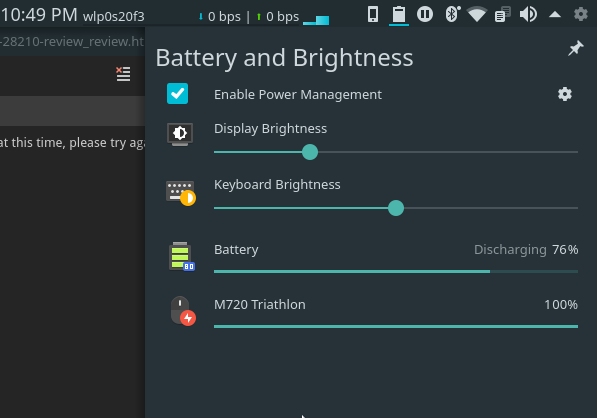
However, there are some aspects of the G5-5587 with which I am unhappy, as a GNU/Linux user. First -- in the G5's initial configurations as purchased and before the NVMe SSD upgrade, is that the primary disk, as far as the kernel is concerned, is the mechanical hard drive and not the SATA m.2 SSD. The mechanical hard drive is assigned to /dev/sda instead of the SSD, which is assigned to /dev/sdb. From what little I know about the issue, this is a result of the mechanical HD being connected to the first SATA controller port and the SSD to the second. This caused some frustration when I was partitioning the drives when setting up the system. This issue ceased to be a problem when I replaced the SATA SSD with an NVMe PCIe SSD as the kernel now assigns the SSD to /dev/nvme0n1, with partitions denoted by /dev/nvme0n1p1, /dev/nvme0n1p2, etc.
Second, is the inadequacy of the numer of status indicator lights, of which there is only one, not including the light built into the power adapter cable that indicates that the cable is plugged in and the light on the Caps Lock key that doubles as a POST diagnostic light. The Acer also had less than the ideal number of indicator lights in my opinion, but at least it has enough to avoid some problems. It has two multi-color lights, one to indicate the charging/battery level and another to indicate the power/susped/hibernate state. The only light on the Dell G5 itself is one multi-color light at the front that can be toggled between indicating the battery level status and storage activity. The importance of the lack of a light that indicates that the system is suspended or hibernating is obvious to anyone who has experienced the distress of taking out an extremely hot laptop or one with an unexpectedly drained battery out of a sleeve, only to discover that the system had not suspended when closing the lid before putting it into a sleeve. This has happened to me once after installing the Mate desktop in addition to an existing Plasma on Fedora 28, to try it on a whim where for some reason Mate's power management didn't suspend the system and another time when a video playing in Firefox prevented suspend. In these two instances, I didn't check the Acer's lights when closing the lid, as the distributions'/desktop environments I usually use reliably suspend the system when closing the lid, but I ususally do and it would be nice to have this simple visual confirmation. So, to work around this issue I leave the one status light set to indicate storage activity, because when closing the lid, it will flicker for a few moments and then stop, givng me a clue that the storage activity that is part of the suspend process is happening and then is completed.
Third, is the relatively minor usability or convenience issue, of the location of the backlight control and and volume control. On my Acer V15 Nitro, the keys to reduce and increase brightness are the intuitively assigned Fn + Down and Fn + Up respectively, and Fn + Left and Fn + Right, respectively to decrease and increase volume. On the Dell, they are Fn + F11 and Fn + F12 respectively, and Fn + F2 and Fn + F3. Needless to say, it is much easier to make these adjustments on the Acer than the Dell.
Performance
I don't have any objective observations of performance, but subjectively, the improved performance due to the two additional cores, the additional 3 MB of cache, and the faster bus over the Acer with Core-i7-6700Q is noticable, especially when running resouce intensive tasks in a VirtualBox VM. It is even more noticible with the upgrade from a SATA SSD to a PCIe NVMe upgrade.
Design
The physical design of the Dell G5, besides the practical aspect of the thoughtfully incorporated bottom panel that allows for easy upgrade/replacement is not remarkable, although it is attractive in its minimalism. The angled horizontal slats on the front and back of the laptop are striking. And the ports and vents they cover are symmetrical, unlike some laptops of the same class. On either side of the back slats, are vents for the cooling fans. On some similar laptops, one side has a vent and the other side has a nonfunctional part, a cover simulating a vent to provide a fake symmetry. Even the bottom of the Dell is perfectly symmetrical.
Build Quality
In terms of build quality, I have the impression that the laptop is generally very sturdy. One of the reasons I chose a Dell of this class, versus a thin and light such as the Acer V15 Nitro, which from my experience seems to sacrifice sturdiness as well as easy access to components to achieve the form factor. One issue, though, is that two of the twelve clips on the back cover were broken by the MicroCenter employee who lent me a tool to loosen and tighten the captive screw when upgrading the RAM.
-
 The inside of the removable bottom panel of the Dell G5-5587-7037RED-PUS.
The inside of the removable bottom panel of the Dell G5-5587-7037RED-PUS. -
 Some of the clips that secure the removable bottom panel to the Dell G5-5587-7037RED-PUS.
Some of the clips that secure the removable bottom panel to the Dell G5-5587-7037RED-PUS. -
 Some of the clips that secure the removable bottom panel to the Dell G5-5587-7037RED-PUS.
Some of the clips that secure the removable bottom panel to the Dell G5-5587-7037RED-PUS. -
 Some of the clips that secure the removable bottom panel to the Dell G5-5587-7037RED-PUS.
Some of the clips that secure the removable bottom panel to the Dell G5-5587-7037RED-PUS.
Apart from this, the only thing I noticed was lacking in regard to build quality is one gap in the fit of one piece of plastic under the screen, a slight deviation from ideal that I will never notice.
Use with GNU/Linux
The GNU/Linux experience with Dell is one of the best possible of any manufacture, with the exception of those such as System76 which offer Linux pre-installed. And its certailnly better than something like an MSI which was what I purchased and had to return before purchasing the Acer V15 Nitro. There are numerous Dell kernel modules ensuring all GNU/Linux relevant capabilities work as intended. This is more than the Acer V15 Nitro made available.

While this particular model did not have Linux preinstalled, it seems based on the mention of Ubuntu in the setup instructions in the Quick Start Guidecustom configurations with Ubuntu pre-installed are available.
I then installed Fedora 30 and I immediately had the same problems as with Solus. By this time I realized the problem was not specific to Solus but a problem with Nouveau. Aftersetting up Optimus on Fedora with the proprietary Nvidia driver, I had no further problems. Then installing openSUSE Tumblewwed I had no problems, even before setting up Optimus on openSUSE, although I installed openSUSE almost two months after the others, allowing the open source driver time to catch up.

So, the distribution used must be considered before installing on the G5-5587. Distributions that have the latest proprietary drivers and will set up everything the graphics switching might be the best to use for users who want everything working out of the box.
Apart from this initial video issue on Fedora, the Dell G5-5587 works well on GNU/Linux. It even supports the Linux Vendor Firmware Service, which allows GNU/Linux users to easily update frimware without booting into Windows or using a manufacturer's preboot firmware flashing tools.
Also, the battery charge mode settings provided by two modules of the UEFI configuration utility. control provided This type of feature while available for Windows users from ting for this feature will set a maximum charge level b and a selectable battery use mode to increase the charging cycles, automatic switching between fast chargimg during work hours and standard charging -- which preserves battery life -- during non-working hours.
Recommendation
The Dell G5-5587 offers high performance, depending on the configuration, a seemingly durable and sturdy design, with the most easily upgradable components, thanks to the simple removable bottom panel. I recommend the Dell G5-5587 to GNU/Linux users who want a powerful laptop for use as a workstation, but do not have the budget for something like a Precision 7520 Mobile Workstation.

















